Adding a new email to iPhone Mail might seem like a task only a tech wizard could tackle, but fear not! It’s easier than finding a cat video on the internet. With just a few taps, you can connect your email and keep your inbox organized, whether it’s for work or those delightful online shopping confirmations.
Overview of iPhone Mail App
iPhone Mail serves as a powerful tool for email management. Users can seamlessly access multiple email accounts in one app. The interface is user-friendly, allowing easy navigation between inboxes. Customization options enhance the experience, helping users tailor the app to their preferences.
Notifications keep users updated about incoming emails. The app supports various email providers, including Google, Yahoo, and Outlook. Attachment handling is efficient, making it easy to send and receive files. Organizing messages into folders simplifies email management, improving productivity.
Search functionality enables quick retrieval of important emails. Users can filter messages by sender, date, or subject, optimizing their workflow. Privacy features protect personal information, while user authentication ensures secure access to accounts.
Integration with other iPhone features enhances usability. Calendar syncing allows users to schedule appointments directly from emails. Contacts are easily accessible, facilitating faster communication. The app’s compatibility with Siri offers hands-free capabilities for checking emails or sending messages.
Overall, the iPhone Mail app streamlines email communication. Its combination of functionality and ease of use makes it a preferred choice for many users. Adding new email accounts only enhances its versatility. With just a few taps, users can connect their accounts, opening up new avenues for organization and efficiency.
Step-by-Step Guide
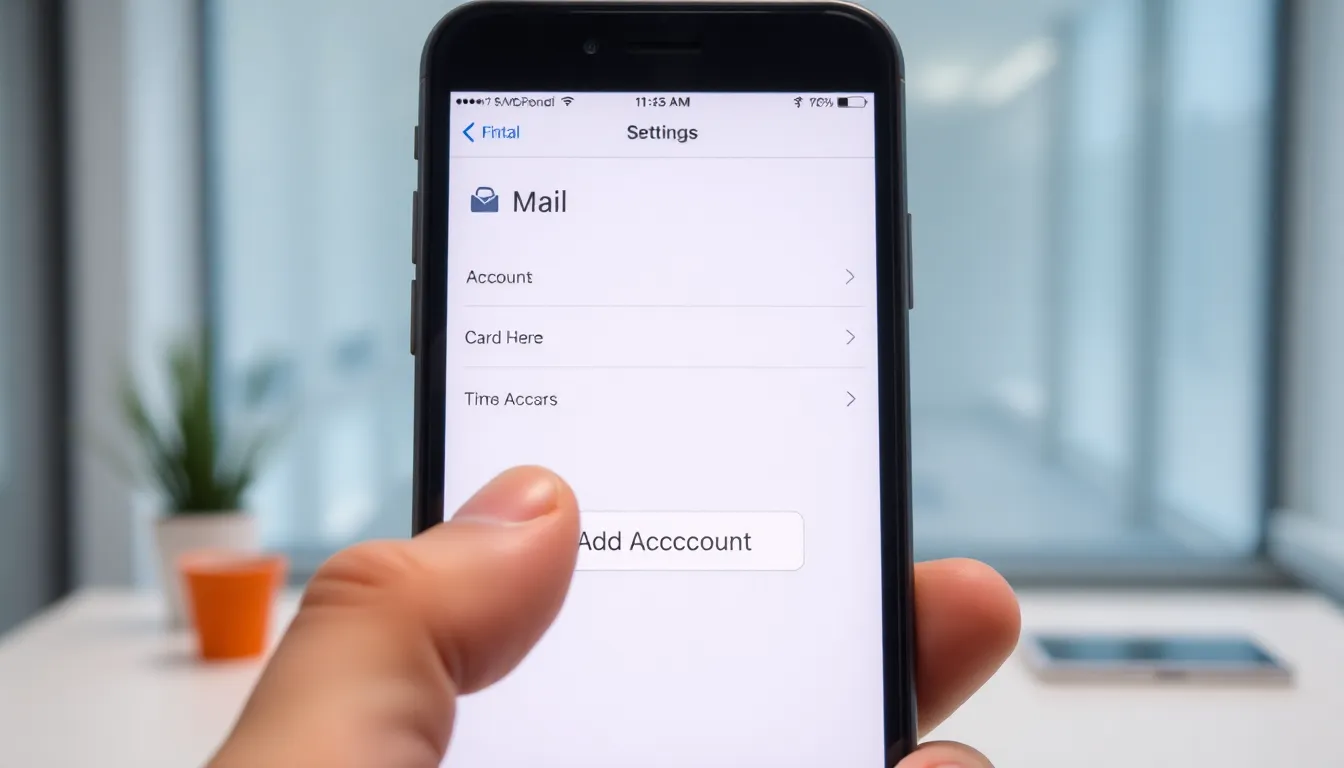
Adding a new email account to the iPhone Mail app involves a few straightforward steps. Follow this guide for a seamless setup experience.
Accessing Mail Settings
First, navigate to the Settings app on the home screen. Scroll down and tap Mail. This action opens the Mail settings, where users can manage email accounts and preferences. Familiarize yourself with the options provided in this section for better email management.
Selecting Add Account
Next, tap on Accounts. This option appears under the Mail settings. Users will find an Add Account button waiting for their selection. Tapping this button starts the process of integrating the new email account into the Mail app.
Choosing Email Provider
Upon selecting Add Account, a list of popular email providers displays. Users can find options like iCloud, Microsoft Exchange, Google, Yahoo, and others. Selecting the appropriate provider is essential for a streamlined setup process. Each provider will direct users to different entry forms based on their specific requirements.
Entering Account Information
After choosing an email provider, users will encounter a prompt to enter account information. It typically requires an email address and a password. Additional settings may vary based on the provider chosen, such as username or server settings. Ensure all information entered is accurate to facilitate smooth integration.
Troubleshooting Common Issues
Common issues can occur when adding a new email to the iPhone Mail app. Addressing these problems quickly ensures smooth email management.
Account Not Syncing
Often, emails don’t sync due to network issues. Check the device’s internet connection to ensure it’s stable. Restarting the iPhone can also resolve temporary glitches. Users might verify their account settings, ensuring details are entered correctly. If problems persist, removing the account and adding it again can help. Update the iPhone to the latest iOS version, as software updates often fix sync-related bugs.
Incorrect Password Errors
Incorrect password errors frequently arise during account setup. Users should confirm that the password entered matches the one associated with the email account. If uncertain, resetting the password through the email provider’s website may be necessary. Enabling two-factor authentication can sometimes complicate the login process. In this case, users must generate an app-specific password to complete the setup. Keeping the Mail app updated also minimizes password-related irritations and improves overall functionality.
Tips for Managing Multiple Accounts
Managing multiple email accounts on the iPhone Mail app enhances organization and productivity. Prioritize important emails by setting up VIP lists. This feature allows users to receive notifications exclusively from selected contacts, preventing distraction from less urgent messages.
Balance account management by utilizing folders for sorting emails. Create folders based on categories like work, personal, or subscriptions. This system simplifies locating specific messages and keeps the inbox clutter-free.
Switching between accounts should be seamless. Users can tap on the account name at the top of the inbox to access a drop-down menu, making it easy to navigate. Consider setting a default email account for sending messages, streamlining the process without needing to select it each time.
Review settings and notifications regularly to avoid missing essential updates. Ensure that each account’s notifications are tailored to user preferences, reducing the chance of alert fatigue. Specific notifications for app updates can also enhance the email experience.
Utilize the search function effectively for quick retrieval. He or she can type keywords, sender names, or subject lines to find emails quickly. Combining search terms with filters can yield even faster results.
Setting a consistent routine for checking emails can boost efficiency. Schedule specific times throughout the day for reviewing messages, which can help maintain focus on other tasks. Lastly, ensuring device and app updates are current minimizes sync issues and improves overall performance.
Adding a new email account to the iPhone Mail app is a quick and user-friendly process that greatly enhances email management. With just a few taps users can access multiple accounts and customize their experience to suit personal and professional needs.
The Mail app’s robust features not only streamline communication but also keep users organized and informed. By following the outlined steps and tips users can effectively manage their inboxes and ensure they never miss important messages. Embracing these capabilities will lead to a more efficient email experience on the iPhone.





