Imagine this: you’re ready to dive into your favorite playlist or catch up on the latest episode of that addictive show, but your iPhone decides to play the silent game. Frustrating, right? The sound not working on an iPhone can feel like a bad joke that just won’t land. Whether it’s a sneaky setting or a temporary glitch, it’s time to uncover the mystery behind this silent treatment.
In a world where sound is king, not being able to hear your notifications or enjoy your music can be a real buzzkill. But don’t worry—there’s hope! With a few quick troubleshooting tips, you can get your iPhone back to its melodious self in no time. Let’s explore why your iPhone might be mute and how to turn up the volume on your life once again.
Table of Contents
ToggleCommon Reasons For Sound Issues
Several factors contribute to sound issues on an iPhone. Users often encounter problems related to settings, software, and hardware.
Mute Switch Status
The mute switch location on the side of the iPhone can easily be overlooked. This physical switch may unintentionally be flipped to mute, silencing alerts and calls. Checking the mute switch status often resolves sound issues quickly. Users must ensure that the orange indicator isn’t visible, confirming the ringer is active.
Volume Level Settings
Low volume settings often cause missed notifications and sound. Users should check the volume slider, especially when using the device for calls or media playback. Adjusting the volume using physical buttons can enhance sound functionality. Testing sound output while playing music or video helps confirm adequate volume levels.
Software Glitches
Software glitches may occur after updates or app installations. Resetting the iPhone or restarting apps frequently resolves these glitches. Users might want to check for any iOS updates available. These updates often include bug fixes that improve sound performance on devices.
Troubleshooting Steps
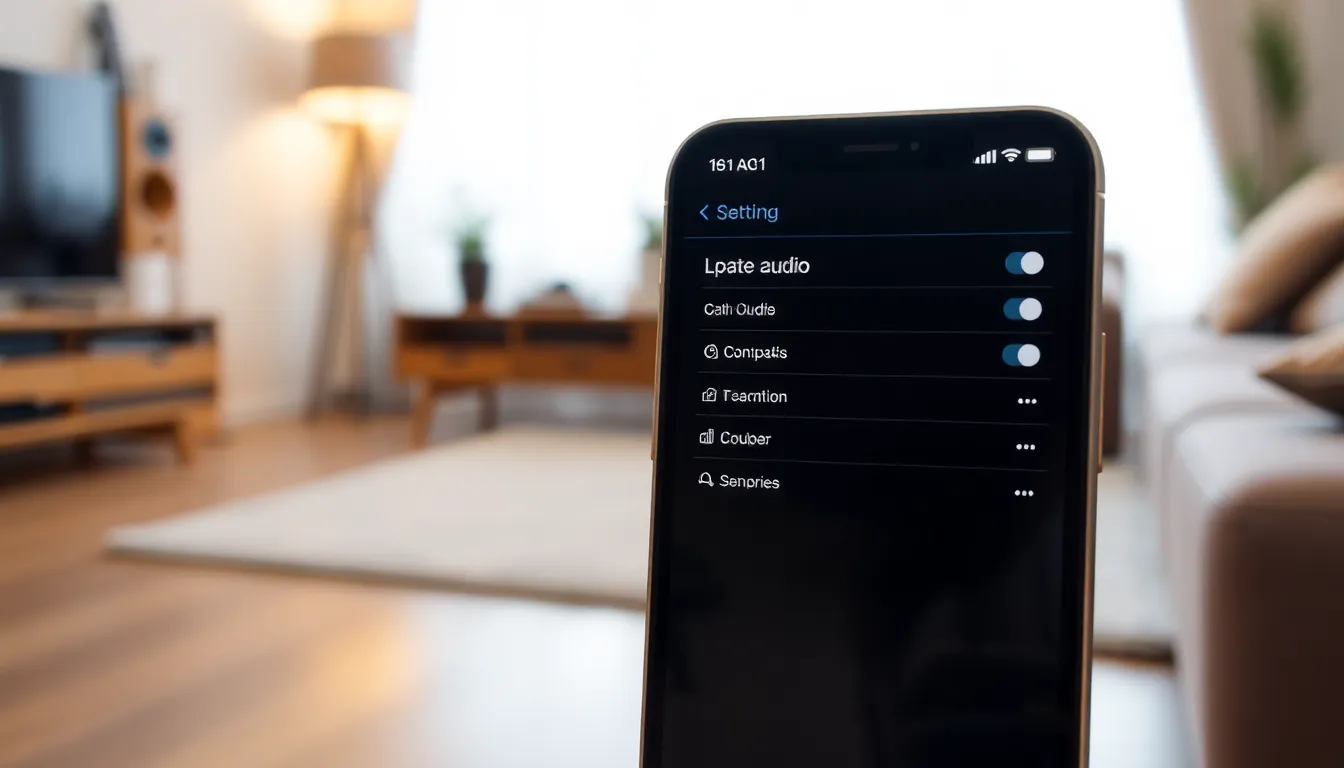
Sound issues on an iPhone can often be resolved with simple troubleshooting steps. Following these guidelines helps restore audio functionality effectively.
Restarting Your iPhone
Restarting the device often resolves minor software glitches. Press and hold the side button and either volume button until the slider appears. Slide to power off the iPhone, then wait for about 30 seconds before turning it back on. Confirm that the sound issues persist after the restart.
Checking Audio Output Settings
Adjusting audio output settings can rectify sound issues. Open the Control Center by swiping down from the upper-right corner. Ensure that the audio source, such as iPhone speakers or connected Bluetooth devices, displays correctly. Selecting the proper output source often resolves problems.
Updating iOS
Updating the iOS ensures the device operates on the latest software version. Go to Settings, select General, and tap Software Update. If an update is available, it’s advisable to download and install it. Regular updates often fix bugs that could affect sound functionality.
Hardware Considerations
Hardware issues can significantly affect sound functionality on an iPhone. Identifying and addressing these possible hardware malfunctions is essential for restoring audio.
Inspecting the Speaker
Start by examining the speaker for any obstructions. Dust, dirt, or debris can accumulate in the speaker grill, hindering sound output. Users should use a soft brush or a dry cloth to clear any buildup. Conducting a sound test can help confirm functionality. Playing music or a notification tone will indicate whether the speaker is working properly. If the sound is still absent, a hardware issue may require professional assistance.
Validating Headphone Connections
Checking headphone connections is crucial for sound functionality. Make sure headphones are seated correctly in the jack or port. If using Bluetooth headphones, confirm that they are powered on and connected. Sometimes audio routes to an alternate output unexpectedly, leading to confusion. Disconnecting and reconnecting headphones may resolve any connection issues. For wired headphones, look for any visible damage to the cord or connectors that might affect sound quality.
Other Possible Solutions
Exploring additional solutions can help resolve sound issues on an iPhone. Below are two effective methods users can try.
Resetting All Settings
Resetting all settings on the iPhone might resolve sound issues. This method restores default settings without erasing data. Users navigate to Settings, tap General, and select Reset. Choosing Reset All Settings prompts users for their passcode. Once confirmed, settings such as Wi-Fi passwords and display preferences reset while personal media remains intact. Following this step, users can check if sound functionality has returned. It’s a straightforward solution that addresses any configuration conflicts causing the problem.
Contacting Apple Support
Contacting Apple Support serves as a reliable option for persistent sound issues. Users can reach support through the Apple website or the Apple Support app. Customer service representatives offer expert advice and solutions tailored to the issue. Preparing essential details, such as the iPhone model and a description of the problem, can expedite assistance. Additionally, users may schedule an appointment at a local Apple Store for tech support. Engaging with Apple Support ensures users receive precise guidance in resolving complex sound issues effectively.
Sound issues on an iPhone can be frustrating but they’re often manageable with the right approach. By systematically checking settings and performing basic troubleshooting steps users can usually restore audio functionality without much hassle. Whether it’s adjusting the mute switch or ensuring the latest software is installed these solutions can make a significant difference.
For persistent problems seeking assistance from Apple Support can provide tailored guidance and solutions. With a little patience and the right strategies users can quickly get back to enjoying their favorite music and notifications without interruption.





